Instructions on Using the Supplies.bb Website to place orders for your printer consumables and parts
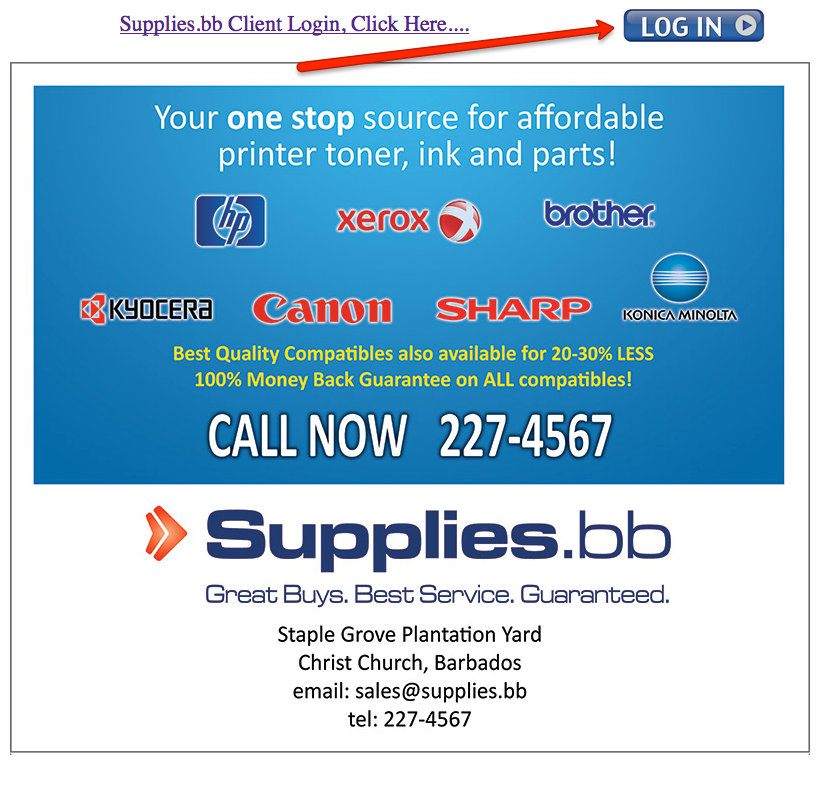
Click Login button to enter customer portal.
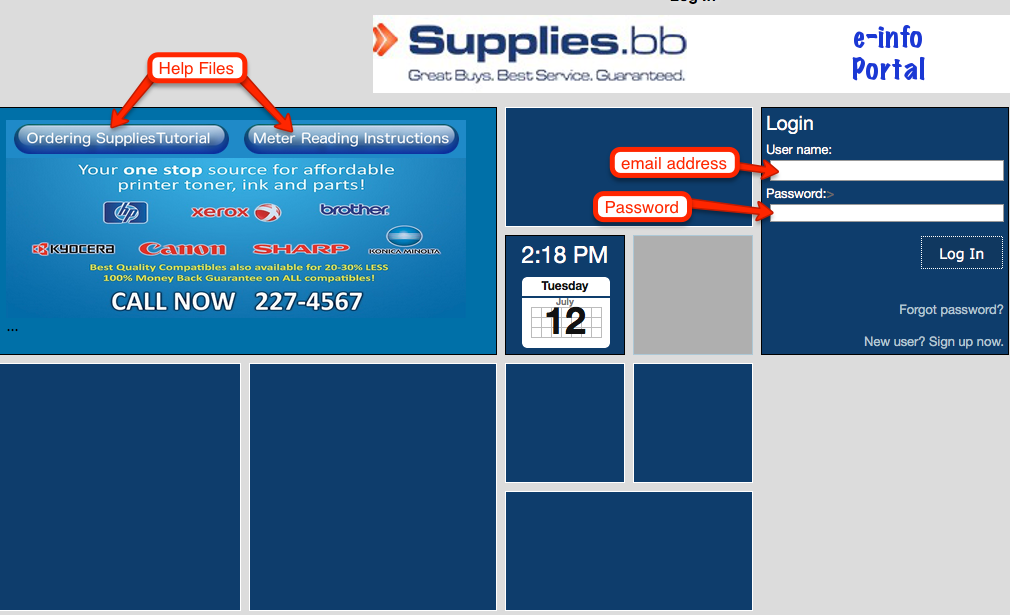
Username (The email address that we use to communicate with you), and the password provided.
There are also buttons to the left of the login box that give a brief overview of two common common tasks. Ordering Supplies and Entering machine page counter readings, if required.
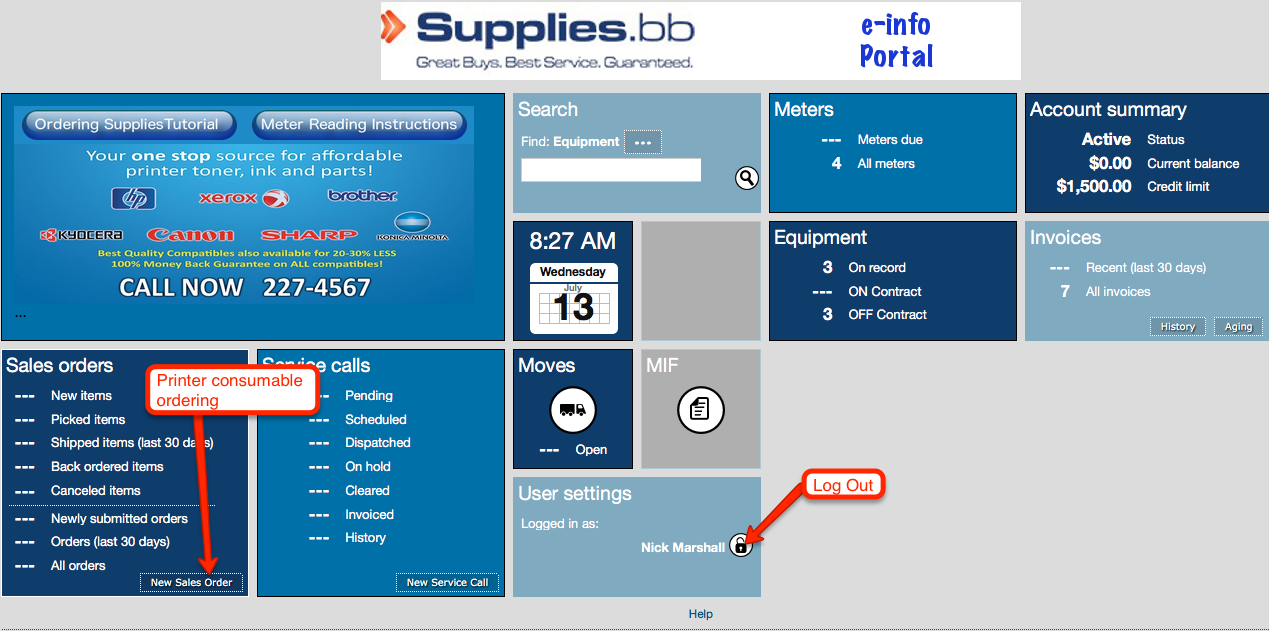
In the user setting box you can log out by clicking on the lock icon.
To order Toner, Ink, Drums or other items click on the New Sales Order button in the Sales Order box.
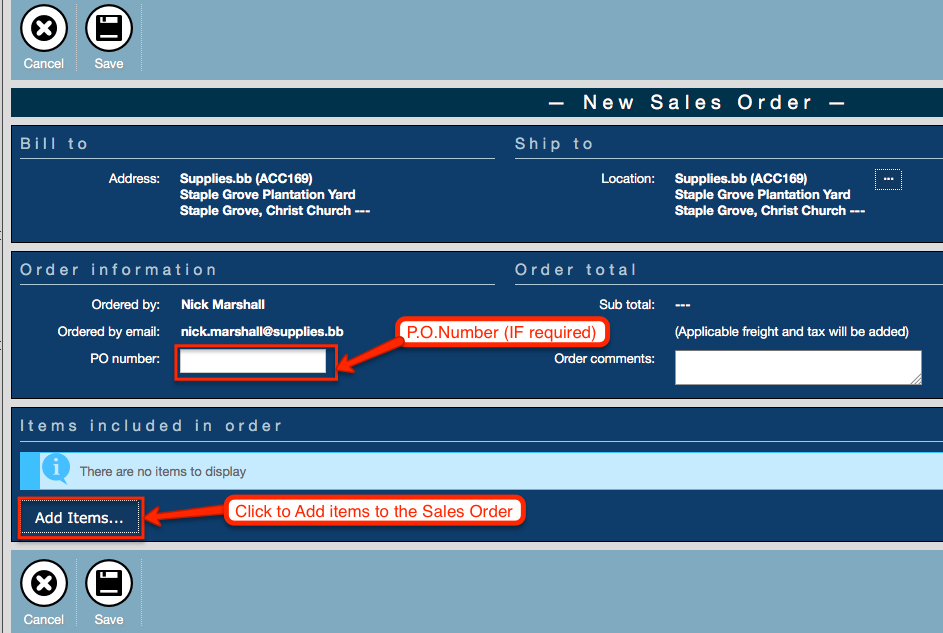
To select items to order you click on the ADD ITEMS button. This will generate a FIND ITEMS popup that allows you to select the printer you wish supplies for.
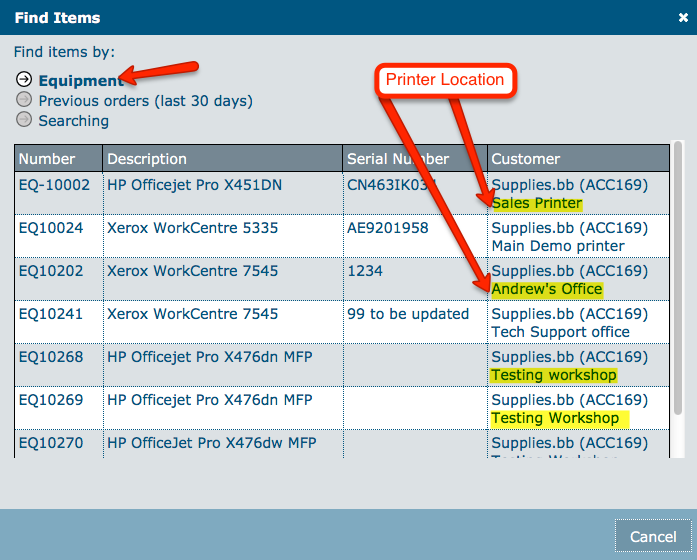
If there are any printers missing or ones that need to be removed please let us know.
Also make sure that Printer location is correct. Initially we may not already have the locations for your printers, but will update our system once we have this information.
Click on the printer you wish to order supplies for.
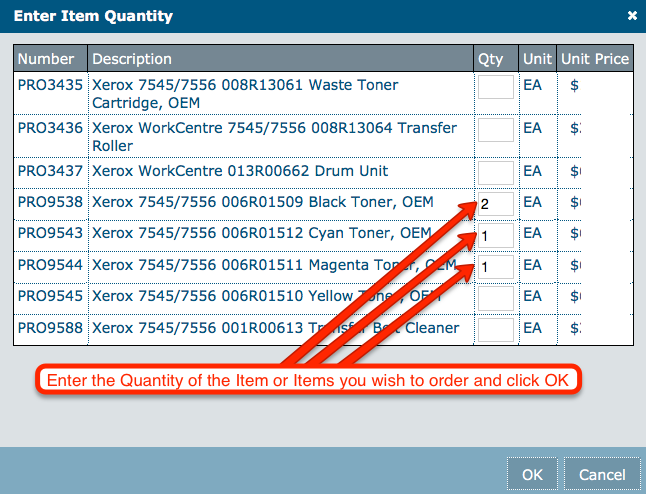
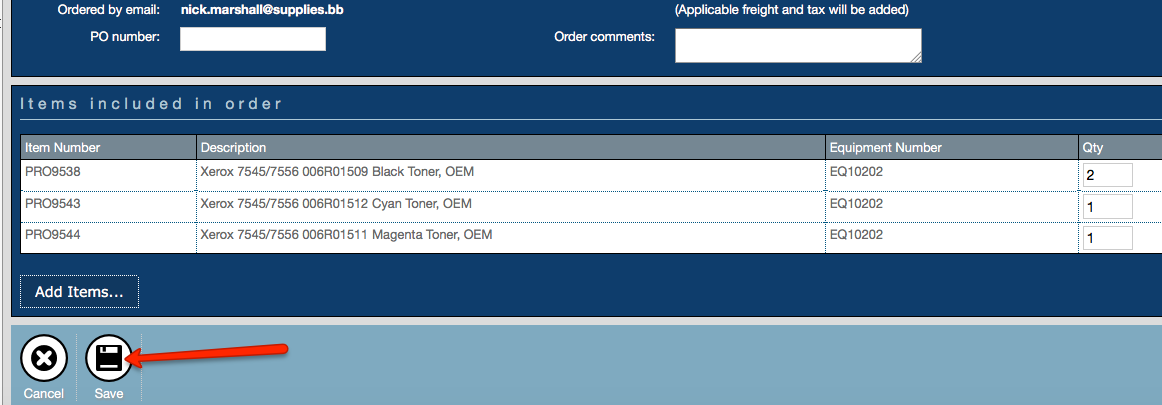
Clicking SAVE will submitt the order to our system and our sales reps will be notified by Email that a new order has arrived.